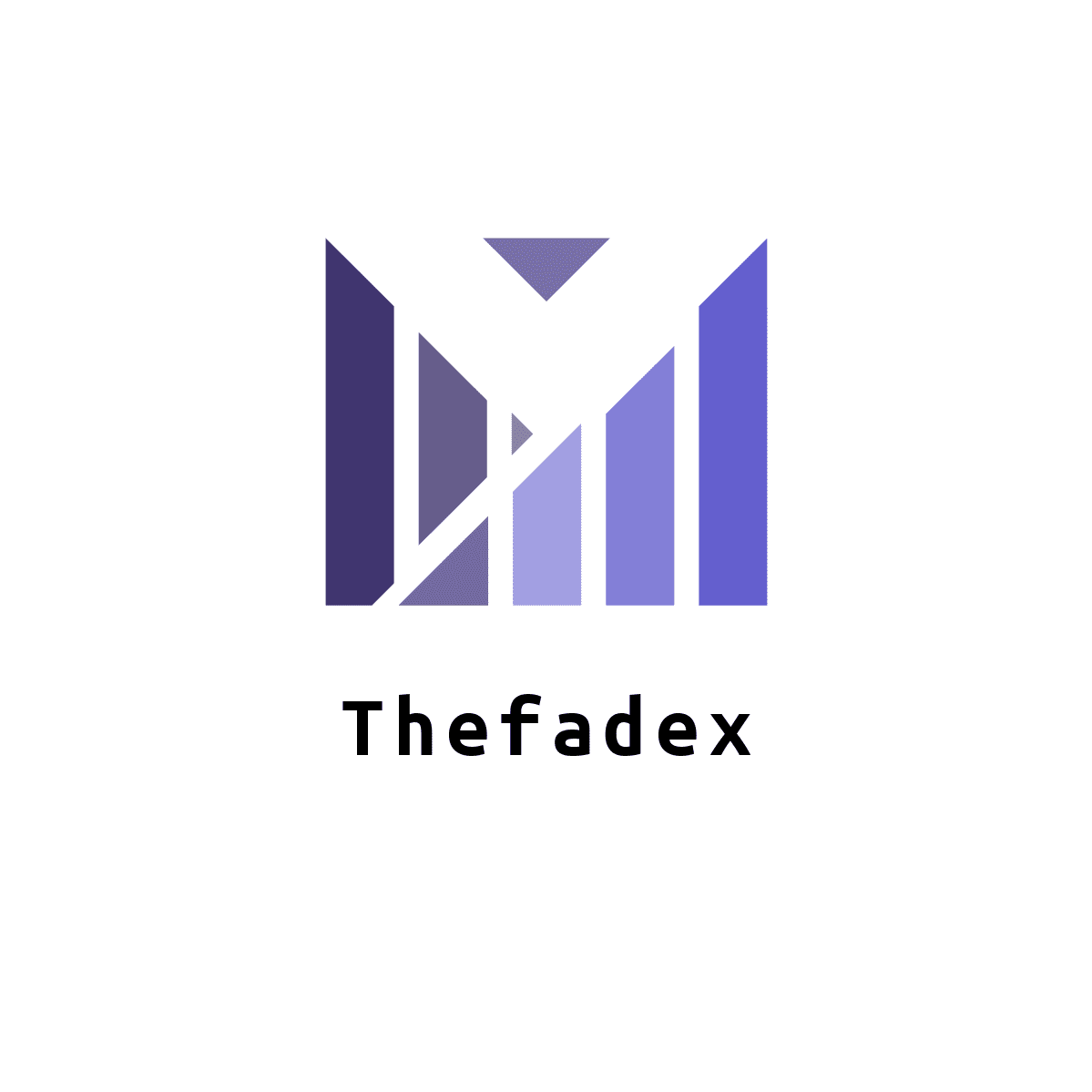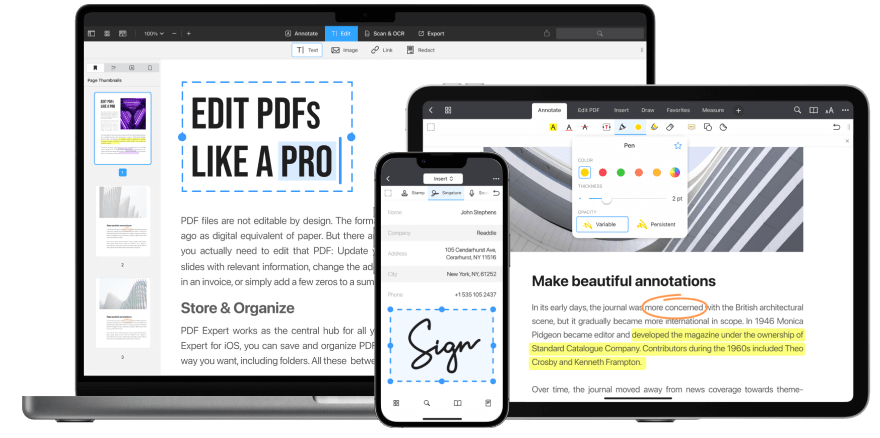Gaming on a PC can be a highly immersive experience, but it requires a lot of resources from your computer. From the graphics card to the processor and the amount of RAM, there are a lot of components that contribute to the overall performance of your PC. In this article, we will go through some tips and tricks on how to optimize your PC for gaming and make the most out of your hardware.
Upgrade Your Graphics Card
The graphics card is one of the most important components of a gaming PC. It is responsible for rendering the graphics on your screen, and a powerful graphics card will make a big difference in the quality of your gaming experience. If you have an older graphics card, consider upgrading to a newer model that is more powerful and can handle the demands of modern games.
One of the most popular graphics cards on the market is the Nvidia GeForce series. The latest models in this series are the Nvidia GeForce RTX 30 series, which are designed specifically for gaming and offer exceptional performance. If you are on a budget, you can also consider the Nvidia GeForce GTX 1660 or the AMD Radeon RX 5700.
Upgrade Your Processor
The processor, also known as the CPU, is the brain of your computer. It is responsible for executing the instructions of the software you are running, including games. If you have an older processor, it may struggle to keep up with the demands of modern games. Upgrading to a newer, more powerful processor can significantly improve your gaming performance.
The latest processors from Intel and AMD are designed specifically for gaming and offer exceptional performance. The Intel Core i9-11900K and the AMD Ryzen 9 5950X are two of the most powerful processors on the market today.
Upgrade Your RAM
RAM, or random-access memory, is another important component of a gaming PC. It is responsible for storing data that your computer is actively using, including the data needed to run games. If you don’t have enough RAM, your computer will have to rely on virtual memory, which can slow down your system and affect your gaming performance.
If you have an older PC, consider upgrading your RAM to at least 16GB. If you have a newer PC, you may already have 16GB or more. In this case, upgrading your RAM may not make a significant difference in your gaming performance.
Use a Solid-State Drive (SSD)
A solid-state drive, or SSD, is a type of storage device that uses flash memory to store data. It is faster than traditional hard disk drives (HDDs), which use spinning disks to store data. If you are still using an HDD, consider upgrading to an SSD.
Using an SSD can significantly improve your PC’s overall performance, including gaming performance. It can reduce load times, improve frame rates, and make your PC feel more responsive. The Samsung 970 EVO Plus and the WD Black SN850 are two of the most popular SSDs on the market today.
Update Your Drivers
Drivers are software that communicates between your hardware and your operating system. They are essential for your computer to function properly, including for gaming. Outdated drivers can cause performance issues and compatibility problems with newer games. Updating your drivers can improve your gaming performance and fix any issues you may be experiencing.
To update your drivers, go to the website of the manufacturer of your graphics card, processor, and other hardware components. Download the latest drivers for your specific hardware and install them on your computer.
Close Unnecessary Programs
When you are gaming, you want your PC to be running at its best. Closing unnecessary programs can help improve your gaming performance. Programs running in the background can use up system resources and affect your gaming performance. Make sure to close any programs
you’re not using while gaming, including web browsers, file transfer clients, and other software that may be running in the background.
To close programs, use the Task Manager in Windows. Press Ctrl + Shift + Esc to open the Task Manager, then click on the program you want to close and click “End task.” You can also use third-party software like CCleaner to close unnecessary programs and free up system resources.
Adjust Graphics Settings
Adjusting the graphics settings in your games can also improve your gaming performance. Lowering graphics settings can help improve frame rates and reduce stuttering, making your games run smoother. However, this will also reduce the visual quality of your games.
Experiment with the graphics settings in your games to find a balance between performance and visual quality. You can also use third-party software like Nvidia GeForce Experience or AMD Radeon Software to optimize your graphics settings for specific games.
Overclock Your Hardware
Overclocking is a technique that allows you to increase the performance of your hardware beyond its factory settings. It can improve your gaming performance, but it also comes with risks. Overclocking can cause your hardware to overheat and reduce its lifespan if not done properly.
If you are interested in overclocking, make sure to do your research and understand the risks involved. There are many tutorials and guides available online that can help you get started.
Clean Your PC
Dust and dirt can accumulate inside your PC over time, affecting the performance of your hardware. Cleaning your PC can improve airflow and reduce the risk of overheating, which can improve your gaming performance.
To clean your PC, use compressed air to blow out any dust or dirt that may be inside. You can also use a soft cloth to wipe down the exterior of your PC.
Optimizing your PC for gaming can significantly improve your gaming experience. Upgrading your hardware, updating your drivers, and adjusting your graphics settings can all improve your gaming performance. However, it’s important to remember that every PC is different, and what works for one person may not work for another. Experiment with different settings and hardware configurations to find what works best for you.